Miracle Xiaomi Tool 1.35 Cracked Download 100% Working Crack By GsmBoxTeam Miracle Xiaomi Tool Is Best Tool for all Xiaomi Phone. Miracle Xiaomi Tool latest update on 2nd September 2019. You can remove easily FRP lock, Mi account Bypass, Screen Lock Remove, Rooting, Network Unlock, Flashing All Phones. MiUnlockTool Unlock your xiaomi device bootloader on any os (Windows/Linux/Mac)! (by Franesco Tescari) Download latest version of MiUnlockTool PLEASE NOTE: This tool was not supported as it was implemented is the new XiaoMiTool V2. TPS Xiaomi Tool For MiUI. This tool can help you to delete MI account, remove MI account, bypass or disable MI account, unlock MI device, and many more.Also, you can use this tool to unlock the bootloader, reset, backup, and restore essential files of your device.
Mi Flash Tool Latest Version For Redmi Devices
Mi flash tool is Available and Now Redmi and Mi users can Download Mi Flash tool : Are you crazy about your Android customization? Flashed custom ROM or modules and facing bootloop issues? Bricked your device by rooting or by performing any unusual activity? Well, the solution is Mi Flash Tool. Read this entire guide to know all about Mi flash tool and learn how to download and install the Mi Flash Tool on your PC.
Xiaomi is of the biggest smartphone producer and seller worldwide. These devices are well known for their affordability and price to performance considerations. The company has sold more than 6 million smartphones in India last year. Additionally, the company has also sold more than 9 million products. Looking at those numbers we could already understand how popular the company is. In India, one among twenty people uses Xiaomi Android smartphones.
Xiaomi calls themselves ‘The No.1 Smartphone Brand’. Love it or hate it, but that is the truth. Xiaomi releases at least eight phones a year. Considering the affordable price and the use of excellent SoC’s, most of the developers show interest in buying Xiaomi devices. The development of all the Xiaomi devices is excellent with plenty of ROMs and other developments. For instance, let us consider Redmi Note 7. The Redmi Note 7 is powered by Snapdragon 660 SoC. The device is being sold starting at Ten thousand. Try to find a phone at that price which uses non-under clocked Snapdragon 660.
The idea behind the Mi Flash tool
So considering the popularity among developers and users, there are tons of ROMs available for users to try. Well, Xiaomi own proprietary skin which is based on Android is good. It is known as MIUI. The current version is MIUI 10 and the successor is under development. MIUI is one of the finest Android skins available out there. MIUI comes with many features and ads too. Users who might get bored to the interface might migrate to custom ROMs.
Also Read: Download Qulaocmm Hs-usb Qdloader 9008 Driver
Ever since MIUI started pushing ads in system apps and settings, most of the users lost hope and did not find MIUI to be suitable for them. So users started migrating to custom ROMs. But, whenever users face problems like bootloop, hangs or lags and bricked boards, they end up landing in-home, aka MIUI. To fix all the issues, Xiaomi users need to flash stock ROM. To flash stock ROM, Xiaomi made a tool that can be downloaded and used by all the users. The name of the tool is Mi Flash Tool.
Related: Download Mi Account Unlock tool
What is Mi Flash Tool
Mi Flash tool, previously referred to as XiaoMiFlash, is an efficacy software technologically advanced and retained by Xiaomi. The tool functions from the Fastboot mode connection with the device in order to erase or modify or even flash the original software. Xiaomi Flash Tool or XiaoMiFlash could benefit you bring back the stock MIUI firmware on your Xiaomi devices. You can also manually update to the latest software. The tool also comes handy in fixing issues like boot loop or hard brick.
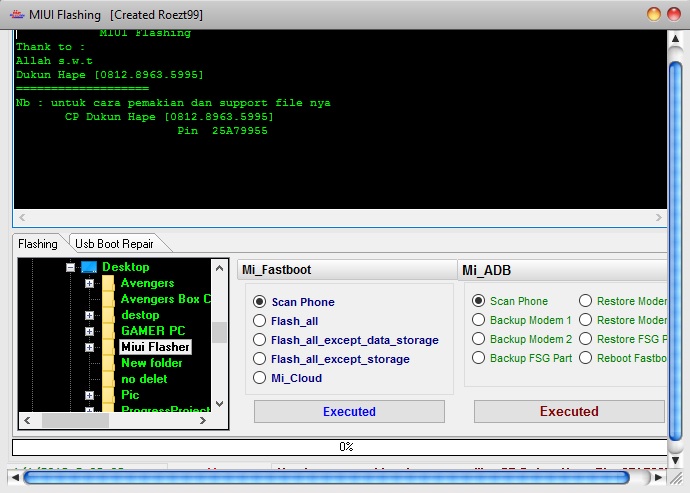
So some users who are into custom ROMs and custom development side of things, can go and flash some great custom ROMs available out there. If you have already done that, well, custom ROMs are annoying sometimes. Flashing different custom ROMs, Kernels and recoveries is a lot of fun. But, one or other day you will run into severe problems by doing that. The major problems, in this case, are, Bootloop and hard-brick. Hard brick is normally a small issue and can be fixed but changing the ROM or wiping the stuff. But boot loop is the major thing which can be only solved by flashing or reverting back to Stock ROM.
You May also Like : Download Huawei HiSuite For Windows & Mac
If you have bricked your Xiaomi smartphone or if your phone ran into a boot loop and doesn’t boot at all, then you are in the right place. In this post, we will explain how you can install Mi Flash tool or XiaoMiFlash on your PC. By installing the Mi Flash tools and flashing the stock ROM, you can get your device back to the way it used to be. Enough introduction, let us dive in and know how to download Mi Flash Tool, shall we?
Features of Mi Flash Tool or XiaoMiFlash
- Quick Installation
- No extra drivers, everything is in-built
- Supports all the devices
- Different ways and methods of Flashing
- Multiple devices at once
These are some of the unique features of the Mi Flash Tool. If you really understood what are you going to deal with, then you can jump into later part of the guide. If you are not clear about the features, well, continue reading the next part of the guide without skipping a beat.
Quick Installation
The tool comes in a familiar installation process. The file outrages in .msi format. If you are not sure what .msi is, well, it is the default windows installation process. It is just like .exe file format, which includes all same process in installation. Just click on next few times and the Mi Flash Tool or XiaoMiFlash can be installed in your PC within seconds. The process is as simple as that.
No extra drivers required
Once you download the zip file from the download section, you need not to download any applications or drivers additionally. The zip includes all the required drivers placed within and can be installed one by one.
Supports all the devices
This is the sole tool which can fix any Xiaomi devices. You can use this tool with all the 86 Xiaomi devices which the company has ever made. This tool only supports Qualcomm powered Xiaomi devices. Almost all the Indian Xiaomi devices are powered by Qualcomm, so no need to worry about that.
Different ways and methods
By default, the Mi Flash tool gives you three different flashing modes. The first mode is Clean all. The second method is to save user data and final method should be Clean all and lock. If you choose clean all, the entire user data will be wiped. But the device will remain unlocked if the bootloader of certain Xiaomi device is unlocked previously. If you go with save user data method, the user data will be saved whereas in clean all and lock, the user data is wiped and device bootloader gets locked. The third method is basically the process including the steps of both one and two.
Pre-Requisites:
- Make sure you uninstall the previous version of the Mi Flash Tool or XiaoMiFlash if you have installed the application in your PC any time before.
- Make sure you use a Windows PC. Mac, Linux, and Ubuntu are not compatible with the software.
- The application does not work with the old version of Windows, like Windows XP, Windows Vista. The minimum version should be Windows 7 or plus. We personally recommend you to perform the process in Windows 10 PC.
- A fully functional Xiaomi device. As mentioned earlier only Qualcomm Xiaomi devices are supported with this application, Do not try this with MediaTek ones.
- The devices need to be charge minimum of 30%.
- We recommend you to use the original cable which was provided in the box.
Mi Flash tool Download
Installation of Mi Flash Tool:
Now that you have downloaded the Mi Flash Tool or XiaoMiFlash from the download section above, let us proceed with the installation part. Before installing the application it is recommended to install the drivers which are available within the zip.
Install Mi USB Drivers
- Now run the Mi-USB-Drivers.exe file by double-clicking it.
- Once the application is opened, you will get a pop-up prompt. Click on ‘Yes’ to proceed. It doesn’t harm your PC or smartphone.
- You can now click on ‘Next’.
- Select your desired language and your country, then hit ‘Next’ again.
- It will choose the installation location automatically. If you would like to change the installation location, you can definitely do that.
- This is the final step of the installation process. Click on ‘Install’ to install the Xiaomi USB Drivers.
- In moments you will be notified with Installation Complete. Now Click on Finish.
Now that we are done with the installation process of the Xiaomi USB drivers, let us quickly dive into the installation of the tool?
Related: Download Android Multi Tools Latest Version
Install Mi Flash tool On Windows And Mac
- Once you download the zip file from the link above, Find the downloaded zip file of the Mi Flash Tool.
- Select the zip file and right-click on it. Now select the extract option. To extract the zip file you need to have WinRAR or 7-Zip tool.
- Once extracted you can find the drivers, ADB, and other DLL files inside the folder.
- Install the drivers if you haven’t done that yet. Follow the above-mentioned guide to do that.
- Now you can find Mi Flash.msi in the folder. To be much clear, that is the only file that you can install on your Windows PC.
- Once you find the Mi Flash application, double click on it to run the installation process.
- Click on next. Now you choose where you can install the application. The default is set to C drive. If you want to change the installation location, you can browse and change that as well.
- Keep clicking on Next, till the installation is done. Do not worry, there are no malware or add-on files that you might install accidentally.
- Once done, you will be greeted with Installation Finished
- Now click finish.
That is it. You have successfully installed the Mi Flash Tool in your Windows PC. Now all you need to do is flash a Fastboot ROM and get your device back to rocking position.
Flashing Fastboot ROM using Mi Tool
- Download the latest Fastboot ROM for your Xiaomi device. The link will be provided in the download section above. Choose Fastboot ROM while downloading instead of recovery ROM.
- Find the downloaded ROM.
- Once you find the zip file, right-click on it and click on extract. To perform this action you will need to have WinRAR or 7-Zip installed in your PC.
- Now take your device. If it is stuck in boot loop, hold the volume down + power button simultaneously.
- By performing that action, you will be successfully booted into Fastboot mode.
- If you are not sure what Fastboot mode looks like, A Mi bunny appears and the image mentions Fastboot under the bunny.
- Now take the original USB cable preferably and connect it down to your PC
- You will be able to see a pop up in your PC when connected successfully. Or the notification light turns up, that’s another indication.
- Now run the installed Mi Flash tool as administrator.
- Now copy the extracted Fastboot ROM file and paste it in the Mi Flash tool’s root folder.
- In Mi Flash tool application, click on refresh and it shows a fill if the device is connected.
- Once connected, click on the select option and choose the Fastboot ROM from the root folder of Mi Flash Tool.
- Select the flashing method of your choice. If you choose clean all, the entire user data will be wiped. But the device will remain unlocked if the bootloader of certain Xiaomi device is unlocked previously. If you go with save user data method, the user data will be saved whereas in clean all and lock, the user data is wiped and device bootloader gets locked. The third method is basically the process including the steps of both one and two.
- Now click on Flash and wait for some time.
- The process might take anywhere between 15 minutes to 30 minutes.
- Once the flashing is done, you will be greeted with Success in green color.
- Now unplug your device from PC.
- Hold the power button for 10 seconds and you will be greeted with Mi Logo.
- The first boot might take longer than expected. It usually boots between 10-15 minutes.
- That is it. You have successfully booted your Xiaomi Device.
Conclusion: Miui Firmware Flash Tool
If you face any issues while flashing, make sure you have followed the previously mentioned steps carefully. Sometimes it even extends more than 30 minutes. Typically it doesn’t take that long to do. Make sure you wait at least 40 minutes and unplug device and reboot. The device will definitely boot. That is just a bug which doesn’t occur quite often, but it is worth mentioning that this issue exists.
Xiaomi launched the new Redmi Note 7s recently so we have updated the Guide with redmi Note 7s Support as well.
Xiaomi is launching the New Miui 11 very soon and after the launch anyone who has the Miui flash tool can easily use this tool and Install the New Miui 11 firmware on their device easily. As we all know that there are two popular methods of Flashing firmware in your device, Out of which one is Installing using OTA and the other one is by Installing Using Flash tool. Usually Flash tools are used to revert devices to factory condition, But in some case user wants to flash new version of rom on their phone so they can easily try.
Xiaomi Tool For Mac Download
The best thing about this tool is that when you take your smartphone to the official Service center they will also flash new firmware on your Xiaomi Smartphone using this Tool, Also the tool has been updated for all the upcoming devices in 2020. We have also added support for Latest Miui 12 so if you have updated your device to Miui 12 then also you can use this Mi flash tool.
Xiaomi Tool Flash
Now that you have successfully installed the Xiaomi Mi Flash Tool and flashed the Stock ROM, it’s time for me to bid you adieu. Before you leave, show us some love by sharing this post with your friends or family. Comment down if you have any doubts or queries on the same. Stay tuned for more posts like this. Till then, stay techy.